

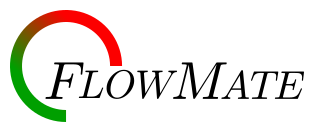
The interface for the script display is designed to be intuitive, making control of segments and their timing simple to allow focus on content. Most interaction is handled in the black panel at the bottom of the screen, while script content is shown in the white background above.

When FlowMate is resized into a narrower format, the panel at the bottom for time control will arrange itself into a more appropriate format such that all the time and segment controls remain available.
Time remaining is presented in a colored circle when the script is displayed. Normally, this circle is green, indicating plenty of time remains on the current segment. When 30 seconds remain in a segment, this circle will turn yellow. At 15 seconds remaining, the circle becomes red. The circle is surrounded by another arc that begins to decrease from 360 degrees to 0 degrees as the segment progresses.
Depending on whether Auto Advance mode is set, described below, the time can also exceed the segment length. If this event occurs, the time will continue counting, but the word over will appear in the circle as well.
If the time circle is clicked or pressed, the time will pause and turn grey. When paused, the segment time and the total elapsed time will both cease to increment. If the user is seeking to maintain a set time, pause should not be used.
When paused, the Exit button is enabled, allowing the user to exit the display mode and return to the main menu. The current time and place in the script will not be remembered when exiting.
When appropriate the names of the next and/or previous segments will also be presented in the dark panel beneath segment content. Aside from being informational, the user can also click on the names of the next or previous segment to move to the desired segment at any time.
When a segment is changed manually, the time remaining in the segment can be applied to subsequent segments depending on the settings selected by the user prior to starting the script.
Two buttons for adding or removing time from a current segment are available. By default, these buttons will add 30 seconds or subtract 15 seconds from the time remaining in a segment; these values are configurable in the preferences screen prior to starting the script display.
When time is added or removed from a segment, the time change may be reflected on subsequent segements depending on settings that control total script time and how changes in time to one segment change lengths of future segments.
As mentioned earlier, the Exit button is disabled by default. When the segment is paused by clicking on the time, this button will exit back to the main menu without saving any state of the current script.
By default, the text Autoscroll Enabled appears in the dark section when displaying a script. The autoscroll feature allows FlowMate to automatically scroll content based on time elapsed in a segment. If a segment’s content exceeds the viewing area, FlowMate will gradually scroll as time passes to display additional content without user intervention, similar to a teleprompter.
Autoscrolling can be disabled simply by clicking on the words Autoscroll Enabled. Additionally, if the scroll bar in the content area is manually used, autoscrolling will also be disabled.
By default, the script will advance to the next segment when the segment’s alotted time elapses. By clicking on this text, the automatic advancement of segments is disabled. Users will need to click the *Next Segment* text to advance to a new segment, as described ealier. If the time elapses, the time display will indicate such until the script is manually advanced.