

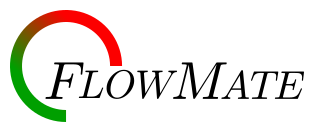
When first executed, the FlowMate main menu will appear. The buttons are relatively self-explanatory:
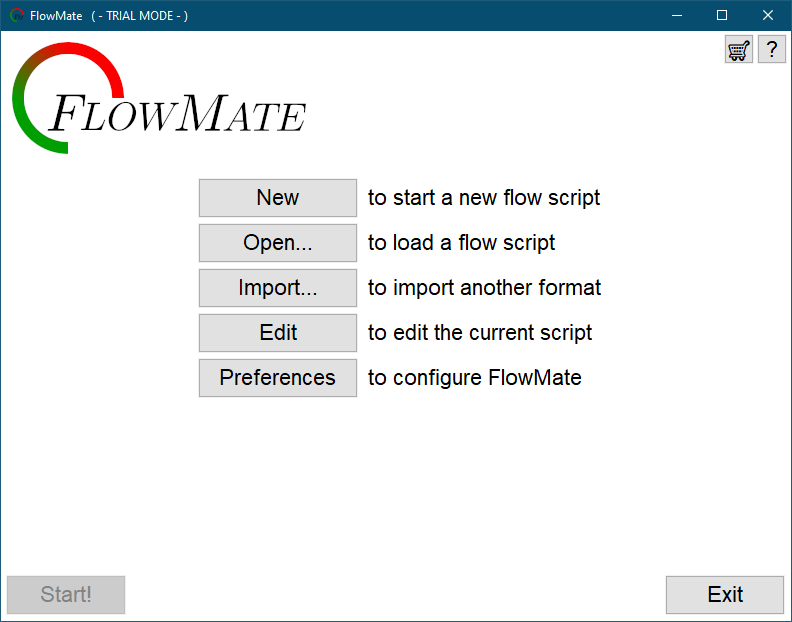
The main menu provides five initial options:
Two buttons exist on the bottom of the screen as well. The Start will beginning displaying a script when clicked, and it will be disabled if no script is loaded. The Exit button simply closes FlowMate.
Two small buttons in the top right provide additional assistance. The rightmost, indicated by a question mark, takes the user to this documentation. The second button, which may be either a star if FlowMate is registered or a shopping cart in trial mode, will open the About panel and allow for the user to enter purchase details.
On trial versions of FlowMate, an included sample script is loaded by default. The user can edit the sample script if desired or simply view the script to see firsthand how FlowMate works.
A simple workflow pattern to use alongside FlowMate is to import outside files that may correspond to your production flow. FlowMate currently supports importing:
Importing will convert the documents to a FlowMate script, effectively pulling the text from any of the above in a simplified form. By default, segments are assigned as follows in each:
Additionally, FlowMate will automatically assign a segment length of one minute to each imported segment. These times can be changed in the Edit screen.