

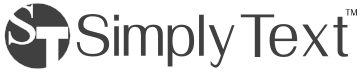
Simply Text provides the features users expect in a desktop text editor. A few notable features are listed below, but so many more are there for the user to try! Click a topic below to learn more:

After opening a folder from the Start screen, contents of said folder, including expandable subfolders, is available directly from the editor. Click any file to open it immediately in the editor, or create, rename, move, or delete files within the tree directly.

Code can be folded to help the author better navigate the text or hide portions of code that are not of immediate interest.

Users can author and manage common code snippets easily. When editing documents, a snippet can be quickly inserted by entering its name followed by a Tab key or via the snippet flyout. Snippets can contain fields that the user navigates easily to fill in values for each particular case.

Many file formats in Simply Text support autocomplete. By pressing Alt-Space while typing, the user will be presented with contextual autocomplete.

A graphical representation of the entire file within the editor is always visible to the right of the editor. Clicking or touching any location within the overview will instantly scroll the editor to the desired location.

Simply Text always displays line numbers and indentation guides to better assist in understanding the cursor's current location within a text file.
Standard windows hotkeys are provided for quick access to common editing functions. There is no need to rely on clicking app bar icons to quickly perform editing functions or open appropriate flyouts.
|
|
|